| Overview | Back (Lookaround) |
Substitution
So far we have used RegEx to validate if certain strings match defined criteria. But we can also use RegEx in a way to substitute certain matches with something else.
This is very useful, so let’s get practical and have a look at an example.
Example
Let’s say we have converted a lot of images from a jpg-format to a png-format. If the images are used in an HTML homepage, they are referenced in our source code with the old filename.
To avoid manual tedious work to replace every filename by hand, we want the file extension to be programatically changed.
We could use the str.replace method for that in Python.
filenames_jpg = [
"test.jpg",
"home.jpg",
"index.jpg"
]
filenames_png = [s.replace("jpg", "png") for s in filenames_jpg]
print(filenames_png)
What if we do not only want to convert files with the extension jpg, but also files with the extension jpeg and bmp?
Things get ugly if we keep on repeating the str.replace method with different endings, so there must be a better way!
And of course there is by using RegEx. We use the re.sub method in Python for that. This will look like this:
import re
filenames_mixed = [
"test.jpg",
"home.jpg",
"index.jpg",
"sell.png",
"password.bmp",
"holiday.jpeg"
]
filenames_png = []
for file in filenames_mixed:
# re.sub(pattern, replace, string)
png_file = re.sub(r"(\w+)\.(jpg|png|jpeg|bmp)", r"\1.png", file)
filenames_png.append(png_file)
print(filenames_png)
Let’s examine the re.sub command.
- First we created a capturing group matching any word character
(\w+) - This was followed by a literal dot
\. - Followed by a group alternation for different file endings
(jpg|png|jpeg|bmp)
Now comes the interesting part. We referenced our first group in our replacement string by using \1. Every opening group can be referenced again by a group number starting from 1.
So we substitute our match with the content of the first capturing group (the filename without ending), followed by a literal dot and the file ending png.
That gives us a lot more possibilities and we will practice this soon. Before that just a word about non-capturing groups.
Non-capturing groups
Groups are capturing by default, this means every group we create can be referenced.
If this behaviour is not desired we can specify a group as a non-capturing group if we define the group like this: (?:). These groups cannot be back-referenced any more. This feature is more like a documentational feature if we want to make clear that this match will not be referenced or needed later on.
Exercise
We now combine the substitution command with features we learned several chapters ago in this real-world exercise.
An HTML homepage typically consists of several HTML files and also some image files. In our example, most of the HTML files are in the same directory as the image files.
Within the HTML files the images get referenced like this:
html_string = '<img src="python.png" alt="Python Skill">'
html_string += '<img src="images/cpp.png" alt="C++ Skill">'
html_string += '<a href="index.html" class="brand-logo left"><img class="responsive-img" id="logo" src="pic.png"/></a>'
As you see in the src attribute, some file paths to the png files are in the same directory level as the HTML file (no path is prepended, like python.png), other images are located in the images directory. This mixup is an example of poor file organisation. We should fix this by moving every image file to an image directory, if the image file is not already there.
By moving the files on the hard disk, we now have to change every image tag too. What makes things even worse is that some images are already in the image directory. Because our homepage has quite a lot of images it is not practical to change every src-tag by hand. And since we know RegEx we use our new super power :)
So we want the content of the src-tag to be changed like this:
old src |
new src |
comment |
|---|---|---|
| src=”pic.png” | src=”images/pic.png” | change |
| src=”python.png” | src=”images/python.png” | change |
| src=”python.jpeg” | src=”images/python.jpeg” | change |
| src=”images/idx.jpeg” | src=”images/idx.jpeg” | no change |
| src=”images/test.jpg” | src=”images/test.jpg” | no change |
At this point, our RegEx toolkit is well equipped so we can solve this problem in multiple ways. Note that there is no “single correct solution”.
Try to find a solution for this real world scenario.
import re
lines = [
'src="pic.png"',
'src="python.png"',
'src="python.jpeg"',
'src="overview.jpeg"',
'src="images/idx.jpeg"',
'src="images/test.jpg"',
]
fixed = []
for line in lines:
# replace search and replace here
fix = re.sub(r'...', r'...', line)
# uncomment this line if debugging
# print(fix)
fixed.append(fix)
assert fixed[0] == 'src="images/pic.png"'
assert fixed[1] == 'src="images/python.png"'
assert fixed[2] == 'src="images/python.jpeg"'
assert fixed[3] == 'src="images/overview.jpeg"'
assert fixed[4] == 'src="images/idx.jpeg"'
assert fixed[5] == 'src="images/test.jpg"'
print("Good RegEx")
Hint: If you are using RegEx101 to “debug” your RegEx creation, use this as test string:
'src="pic.png"'
'src="python.png"'
'src="python.jpeg"'
'src="images/idx.jpeg"'
'src="images/test.jpg"'
Extended Exercise
Let’s add an extra level of difficulty. What if we do not only have images in the directory level of HTML files but also in some deeper nested directories? We want every file to be in the images/ directory.
So can you solve the problem with a file list like this?
import re
lines = [
'src="pic.png"',
'src="python.png"',
'src="python.jpeg"',
'src="overview.jpeg"',
'src="nature.jpeg"',
'src="test/nested/house.jpeg"',
'src="sub_1/sub_2/lamp.jpeg"',
'src="sub/xyz.jpeg"',
'src="images/idx.jpeg"',
'src="images/test.jpg"',
]
fixed = []
for line in lines:
# replace search and replace here
fix = re.sub(r'...', r'...', line)
# uncomment this line if debugging
# print(fix)
fixed.append(fix)
assert fixed[0] == 'src="images/pic.png"'
assert fixed[1] == 'src="images/python.png"'
assert fixed[2] == 'src="images/python.jpeg"'
assert fixed[3] == 'src="images/overview.jpeg"'
assert fixed[4] == 'src="images/nature.jpeg"'
assert fixed[5] == 'src="images/house.jpeg"'
assert fixed[6] == 'src="images/lamp.jpeg"'
assert fixed[7] == 'src="images/xyz.jpeg"'
assert fixed[8] == 'src="images/idx.jpeg"'
assert fixed[9] == 'src="images/test.jpg"'
print("Good RegEx")
If you solved this exercise on your own, you are already an RegEx Expert. Congratulations :)
If not, don’t be too hard on yourself. Have a look at the solution and try to understand it. If you got it, try to solve it out of memory again and try it again in one week. I am sure, after several weeks of repetition you will be able to solve it for yourself. Remember: practice makes perfect :)
The End
This is the end of our RegEx journey. I hope you had some fun learning RegEx. You are now prepared to solve real world problems with the power of RegEx.
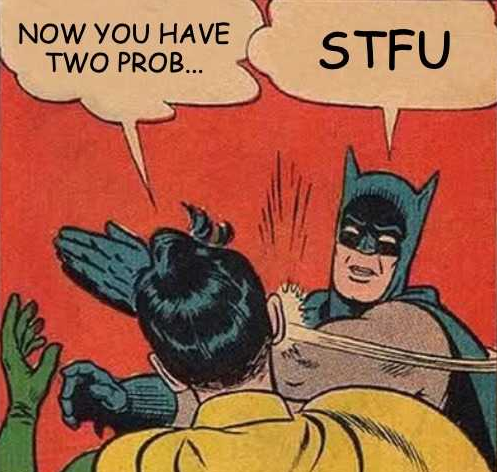
| Overview | Back (Lookaround) | Solutions |